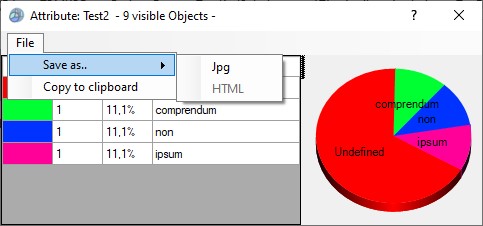Table of Contents
Attribute Analysis - User Manual
Introduction
Attribute Analysis is a plugin for Rhino 3D, designed to give you a fast Analysis of your Rhino model attributes.
Plugin installation
Overview
The plugin installer can be downloaded at: https://www.tomkod.com/product/attribute-analysis/
A free trial is included, and yearly licenses can be purchased on the aforementioned page.
Attribute Analysis works with Rhino 6 1), Rhino72), and as standalone software 3).
Please note that only the provided .exe installers offer the possibility to register an “Analysis” shortcut on a 3dm file's right-click.
If you installed our plugin from Rhino's package manager, you'll have to do Right-Click/OpenWith…/(Select the executable file from installation directory)
Yak
Our plugins are also compatible with Yak, Rhino's new package manager 4), which is basically an application store for Rhino. You just need to call Rhino's command _PackageManager:
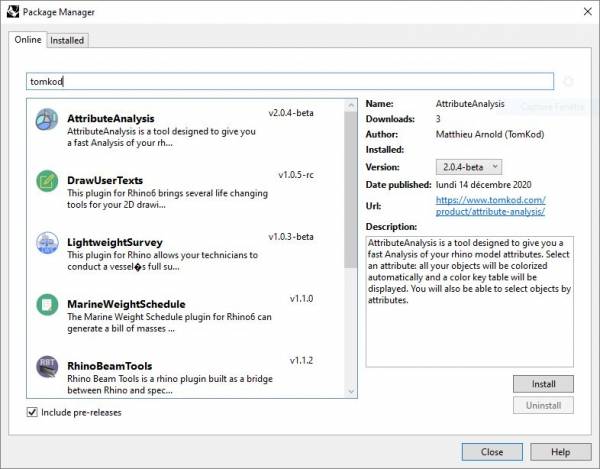
You can also install from the repository with the following command line:
"D:\Program Files\Rhino 6\System\Yak.exe" install 'PluginName'
If you add this in a batch file (*.bat) at windows startup, it is probably the best way to keep all your plugins up-to-date ![]()
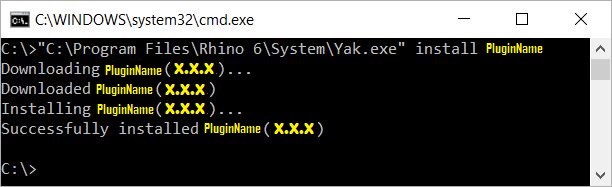
License activation
Prerequisites
The free evaluation can be used once per computer, and requires network access to www.license.tomkod.com
The license activation requires network access to www.tomkod.com
Please check your firewall in case of failure.
Activation form
The activation window automatically shows up when the plugin is loading and a valid license or trial is not registered.
If you want to see, change or remove your license while the plugin is already loaded, you can use the Rhino commands PluginName_License.
Activation status is always visible on the upper right corner of the form, if the icon is green your plugin will be enabled:
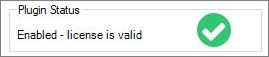
Trial Tab
This first tab is dedicated to the trial requests. Your trial status is displayed, and the button is disabled if a trial is not available for your computer (Your trial has already been activated, or the server is unreachable)
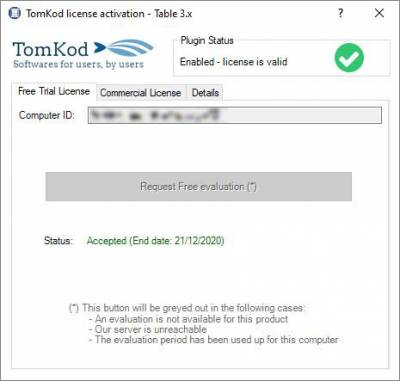
Commercial Tab
This tab's two main buttons let you Check-out (Activate) or Check-in (Desactivate) your license from our license server.
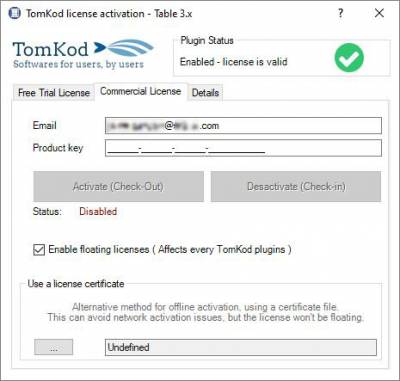 When the checkbox “Enable floating licenses” is checked, every TomKod's plugin will try to deactivate the license automatically when closing (Making it available for another of your computers)
When the checkbox “Enable floating licenses” is checked, every TomKod's plugin will try to deactivate the license automatically when closing (Making it available for another of your computers)
Finally, a license certificate (*.TkLic) can be selected at the bottom of this tab. It allows to activate a license offline, but the license won't be floating anymore. If you need one, contact us at https://www.tomkod.com/contact/
Toolbar
The toolbars for Rhino are always included in your plugins installation directory, or can be downloaded here.
You just have to drag/drop the file “Tomkod.rui” to a rhino window to install them.
Generalities
The following rules will apply both when Attribute Analysis is performed from Rhino and from windows explorer:
- Any object hidden in the model will be ignored.
- Any hidden belonging to a hidden layer will be ignored.
- Only top-level objects will be considered. Typically, if an object is part of a block instance, its attributes won't be read - the block instance's attribute will be used instead.
Rhino commands
AttributeAnalysis_About
This command can be used only from the command line prompt. It displays the plugin's current revision and license status, as well as the ChangeLog and the list of available commands.
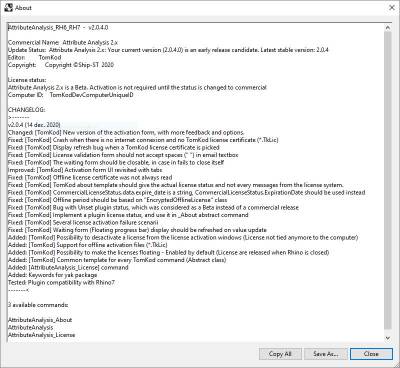
AttributeAnalysis_License
This command can be used only from the command line prompt. It displays the plugin's activation form.
See license_activation.
AttributeAnalysis
This command gives a fast analysis of the model's attributes. It is particularly useful if you want to store the material statuses directly in the model. For example, a part could be marked as “Draft”, “Validated”, “Ordered”, “Assembled”, or “Controlled”
Walkthrough
- Launch the command
- Select an attribute5) from the list (Double-click)
- The attribute analysis form is shown and the model's objects are colored to match the keys. The stats are also added to the command line history. From this window, the values can be edited, and a selection by user texts' value(s) can be performed.
- When the form is closed, the command ends, but the object's selection remains.
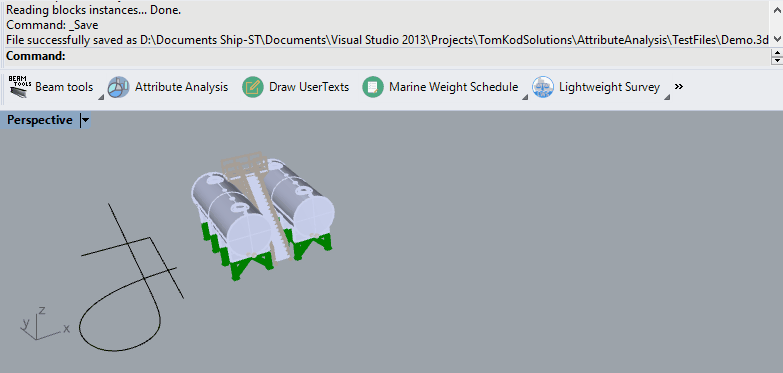
Scripted mode
No scripted mode is available for this command.
StandAlone mode
This plugin offers a standalone mode, to check your models' attributes directly for windows explorer.
Rhino is not needed, this will work regardless it is installed or not!!!
Walkthrough
- Right click to a 3dm file, then pick “AttributeAnalysis” 6)
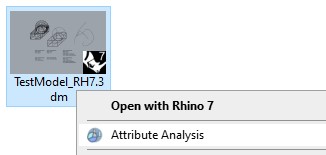
- Select an attribute7) from the list (Doublic-click)
- The attribute analysis form is shown.
- When the attribute analysis form is closed, the attribute selection form is shown again. Close it to close the program.
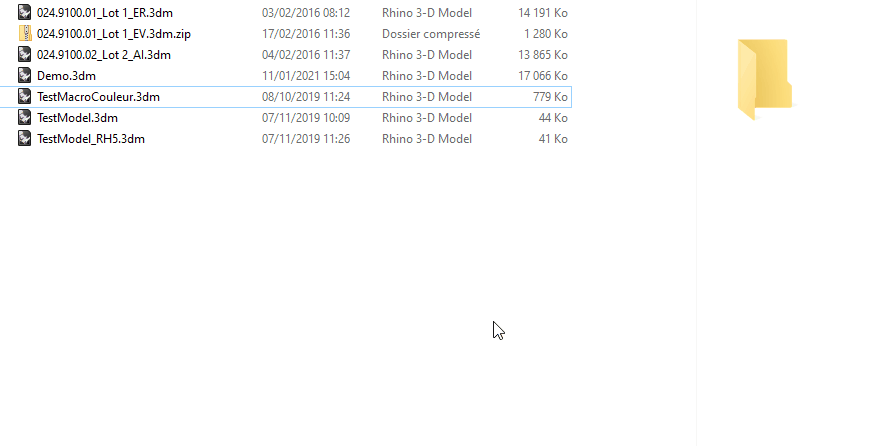
Custom settings / How to's
Hide/show attribute keys from the list
Sometimes we use rhino's user keys for information not relevant for the AttributeAnalysis command. You can hide these attributes by adding them to the file AA_AnalysisIgnoredAttributes.set; editable with any text editor such as notepad.exe. Located inside the installation folder, it only consists of a semicolon-separated list of attribute keys that should be ignored, for example:
IgnoreThisAttributeName;ThisOneToo
Attribute Analysis Form
This custom form is where the selected user texts stats will be displayed:
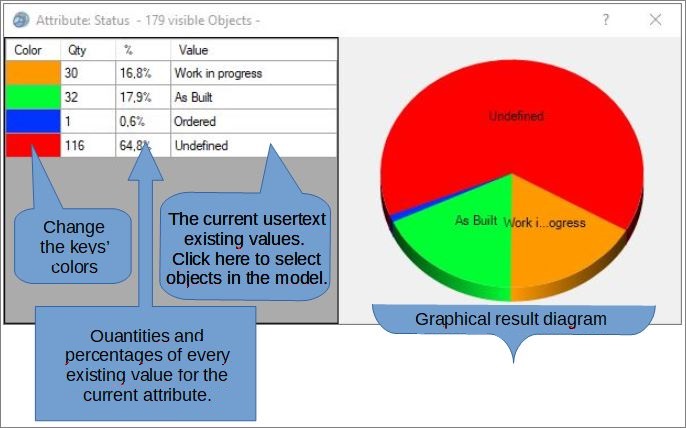
From v2.1.2, several new buttons are available to copy the results to the clipboard, or save it as a .jpg file: